'AGVPRO' Advanced Graphic Design, Visual Effects, VFX, Video Pro Diploma
Special Offer ₹ 75,990/- ??,990/- All Inclusive
1. Introduction
Softpro Animation Academy provides you advanced training in graphic design, after effects & video editing in Mumbai i.e AGV Pro: Advanced Graphic Design VFX Premiere Pro Course. This Post production course is a Short-term certified course, taught by Experienced professionals. This course has been specially designed for the students having a creative imagination, want to become a successful animation professional.
2. Must Watch Videos
SOFTWARE YOU WILL LEARN
PHOTOSHOP ™

illustrator ™

IN DESIGN ™

BEHANCE™
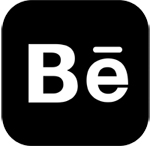
Premiere PRO ™

After Effect ™

AUDITION ™

3. Career Paths
- Video Editor
- Motion Graphic
- Video Mixer
- Visual Effects Artist
- After Effects Expert
- Audio Editor
- Art Director
- 2D and 3D Animator
- Broadcast Designers
- Film Compositors
- Graphics Artist
- Presentation Specialist
- Visual Designer
- Animation Artist
- Digital Animator
- Graphic Designer
- Multimedia Artist
- Video Producer
4. Course Content
I. GRAPHIC DESIGN COURSE
Adobe Photoshop Training Course
1. Navigating Photoshop
Workspace, Tools, and Panels, Bridge, Tools panel, Using panels, Customizing your panels, Hidden tools, Navigating the image area, Using the Zoom features
2. Making and Selections
Marquee tools, Changing selections into layers, Magic Wand tool, Photoshop’s Lasso tool, Saving selections, Feathering selections, Refine Edge, Quick Mask, Pen tool for selections
3. Painting and Retouching
Color settings, Color primer, RGB color model, CMYK color model, Color panel, Brush tool, Changing opacity, blending modes, Eyedropper tool, Retouching images, Clone Stamp tool, Patch tool
4. Color Correcting Images
Photoshop Color Modes, color correcting, Photoshop histogram, Making Curve adjustments, highlight and shadow, White and Black Point, Sharpening images, Camera Raw plug-in
5. Using Content-Aware Tools
Adding image area, Viewing the on-screen ruler, Converting the Background into a layer, Scaling the background, Content-Aware Fill, Content-Aware Moves, retouching
6. Introduction to Photoshop Layers
Layers, Moving layers, visibility of a layer, masks in a layer, transparency, merging images, moving images, layer mask, arranging layers, applying filters to layers, type layer, style Layer
5. Using Content-Aware Tools
Adding image area, Viewing the on-screen ruler, Converting the Background into a layer, Scaling the background, Content-Aware Fill, Content-Aware Moves, retouching
6. Introduction to Photoshop Layers
Layers, Moving layers, visibility of a layer, masks in a layer, transparency, merging images, moving images, layer mask, arranging layers, applying filters to layers, type layer, style Layer
Adobe Illustrator Training Course
1. Using the workspace
Exploring the interface, Changing your view, Zooming and scrolling, Using tools and panels, Exploring the Control panel, Working with panels and the dock
2. Learning essential skills
Shape tools, Transform panel, Entering exact dimensions, Using the shape and transform tools, layers, Cutting and pasting objects, Repeating transformations
3. Shapes
Creating a background shape, Combining shapes, Applying a fill and stroke, Applying color and effects, Aligning and distributing shapes, Distorting a shape
4. Colors
Adding color, Changing, Working with color, color books, and custom colors, Adding effects, Using Live Paint, Creating a color group, Using the Color panel
5. Using the drawing tools
Pen tool, Straight, curved and hinged lines, Using the Line, Pencil and Eraser tools, Editing existing paths, Adding and removing points, Cutting and joining paths
6. Additional color options
Adding tonal values with gradients, Customizing gradient, Saving a gradient, Gradient panel, Updating a gradient, Creating, Applying, Editing a pattern, Locating existing patterns.
7. Adding and formatting text
Formatting text, Paragraph formatting, Using paragraph and character styles, Editing styles ,Putting text on a path ,Warping text ,Putting text in a shape
8. Layers
Using layers, Layers panel, Creating,Showing and hiding layers, Locking and unlocking layers, Rearranging layers, Moving, Using symbols
9. Effects & transparency
Editing effects, Using graphic styles, Creating and saving graphics styles, Object transparency, Blending modes, Opacity masks, Painting, and editing opacity masks
10. Advanced blending techniques
Using the Blend tool, Applying a gradient, Linear vs. radial gradients , Gradient Mesh, mesh, Overlapping images, Mesh tool, Adding a highlight
Adobe In Design Training Course
1. Exploring InDesign Environment
Creating documents, modifying a document’s layout, developing master pages, working with layers, managing and text formatting, how to add and edit text, thread text, placing a text and word document
2. Format paragraphs with styles
Managing and exchanging styles, text wrap, rules to follow, working with objects, placing, aligning and allocating, transforming objects, various object styles, InDesign snippets, working with links panel.
3. Creating Special Effects
Inner shadow, bevel and emboss, gradient feather, inner glow and outer glow, feather, colour and swatches, use of eyedropper, creating and editing multi-ink group
4. Managing Graphics
Importing options, scale and cropping of an image, select inside a frame, image resolution, down sampling graphics for adobe pdf, type tool, hyphenation and justification, tracking and kerning
5. Drawing
Shapes with the frame tools, ellipses and polygons, strokes, profiles, importing and exporting, working with tables
6. Importing data
Creating, modifying and formatting a table, creating cell styles and table styles, applying table styles, style tips and tricks
Vector Graphic Training Course
1. Introduction to Vector Graphic
Getting started with Vector Graphic basics and interface, toolbox, customizing toolbars, working with symbols and clipart
2. Working with Bitmaps
Understanding bitmaps, applying special bitmap effects, advanced gif options, printing in creating styles
5. Text Special Effects in Vector Graphic
Artistic media tool, using an envelope, extruding an object, blending of two objects, lens effect, power clips, contours and drop shadows, using interactive transparencies
6. Text and Paragraph
Text tool, formatting text, overview of text options, making paragraph text, importing of text, working with indents, how to use spell checker, paragraph formatting
3. Working with Shapes
Drawing and shaping tools, freehand tool, drawing lines and polylines, freehand polygons, reshaping of lines and polylines, drawing and reshaping of curves, rectangles and circles, wrapping of text in paragraph, typing texts in objects, fitting of a text in a path, glowing, bevel and chrome text
4. Working with Objects
Selecting and deselecting of objects, moving, copying, deleting objects, sizing and transforming objects, rotating and skewing of objects, eyedropper and paint bucket tool, selection of outline thickness and colours, uniform, pattern and fountain fill, intersection and trim
5. Text Special Effects in Vector
Artistic media tool, using an envelope, extruding an object, blending of two objects, lens effect, power clips, contours and drop shadows, using interactive transparencies
6. Text and Paragraph
Text tool, formatting text, overview of text options, making paragraph text, importing of text, working with indents, how to use spell checker, paragraph formatting
II. ADOBE PREMIERE PRO INTERFACE
Lesson 1. Learning the Premiere Pro interface
- Understanding digital video
- Switching Premiere Pro Workspaces
- Opening, closing, and moving panels
- Understanding the Application Tools
- Setting Application Preferences
- Using the Project Panel
- Understanding media management
- Creating and organizing bins
- Using the Media Browser Panel
- Previewing Clips: Hover Scrub vs Source Monitor
- Transcoding Video
- Locating Missing Media
Lesson 2. Learning to edit clips
- The Cuts-Only Editing Methodology
- Continuity editing
- A Roll vs. B Roll & Cut-ins
- Cut-aways & Cutting on action
- Working with Multiple Video Tracks
- Adding and deleting tracks
- Renaming tracks
- Trimming Clips in the Source Monitor
- Adding Clips to the Timeline
- Making Insert and Overwrite Edits
- Using the Timeline Editing Tools
- Markers: Timeline vs Clip
Lesson 3. Using video & audio transitions
- Understanding Transitions
- Adding transitions to video clips
- Preparing a clip to receive transitions
- Editing transition settings
- Adding an Audio Transition
Lesson 4. Learning to use Premiere Pro graphics
- Understanding the Uses of Titles in Video
- Creating & working with Graphic Clips
- Adding Images to a Graphic Clip
- Creating an end credit roll
- Time stretch and frame blending
Lesson 5. Working with imported graphics
- Working with Photoshop & Illustrator Files
- Importing layered Photoshop files into projects
- Understanding and Animating Static Clip Effects
- Position | Scale | Rotation | Opacity
- Adding Transitions & Effects to Images
Lesson 6. Using Premiere Pro Video Effects
- Understanding Video Effects?
- Animating Static Clip Effects
- Animating text with keyframes
- Applying Video Effects to Clips
- Timeline vs Project Panel
Lesson 7. Premiere Pro audio editing
- Understanding Clip Audio
- Using the Essential Audio Panel
- Assigning Audio Clip Types
- Exporting from Premiere Pro
lesson 8. Greenscreen Footage
- Creating a Garbage Matte
- Working with the Ultra Keyer
- Learning to stabilize shaky footage
- Using the Warp Stabilizer
Lesson 9. Advanced Editing in Premiere Pro
- Using the Trim View
- Slip, Slide and Rolling Edit Tools
- Match frames
- Nested timelines (Sequences)
Lesson 10. Masking Techniques in Premiere Pro
- Using keys & matte keys
- Color, Garbage &Track mattes
- Advanced transitions
- Advanced Audio editing in Premiere
Lesson 11. Integrating Photoshop
- Animating
- Importing layers as a sequence
- Alpha channels
- Updating Photoshop files
Lesson 12. Integrating After Effects
- Working with Premiere projects in After Effects
- Non-destructive integration
- Integrating Audition with Premiere Pro
- Working with Premiere projects in Audition
Lesson 13. Color Correction in Premiere Pro
- Creating a new reference monitor window
- Gang to reference monitor feature
- Working with color scopes
- 3 Point Color Correction
- Color Match
Lesson 14. Project optimization
- Using Media management
- Managing multiple projects
- Optimizing system performance
- Optimizing render speed
- Render que Output module templates
Lesson 15. Using the cloning tools
- Understanding high dynamic range
- Creating linear HDR compositing
- Understanding color management
- Creating Look up tables (LUT)
Lesson 16. Color, light, and heat
- Creating Lighting qualities
- Changing lighting direction & light strength
- Creating reflections & realistic shadow
- Understanding Multipass 3D compositing
Lesson 17. Creating environmental effects
- Creating fog, smoke, mist, wind, precipitation
- Making realistic fire and heat distortion
- Creating explosive effects
Lesson 18. Rotoscoping video footage
- Creating manual rotoscoping
- Using the roto brush
- Using the paint brush to Painting on color
Lesson 19. DVD export in Premiere Pro
- Using sequence markers
- Adding chapter information
- Exporting video from Premiere Pro
III. VISUAL FX – ADOBE After Effects
Lesson 1. Digital Video basics
- Analog versus digital
- Frame rate and resolution
- Understanding your Storage space
- Knowing your system requirements
- Defining motion Graphics
Lesson 2. After Effects Interface
- Creating a project
- Understanding the After Effects panel system
- Understanding the Composition Window
- Working in the Timeline Window
- RAM Preview vs. Standard Preview
Lesson 3. Media Management
- Importing media files
- Importing Photoshop and Illustrator files
- Previewing footage, stills and video, audio
- Trimming a video clip
- Using the Interpret Footage dialog box
- Looping an audio or video file
Lesson 4. Layers in Adobe After Effects
- Layer basics
- Layer options
- Creating a layer solid
- Understanding the layer switches
- Time stretch and frame blending
- Nesting compositions/layers using precomps
Lesson 5. Using Keyframes in Adobe After Effects
- Animation of layer properties using keyframes
- Using layer parenting to ease repetition
- Understanding motion paths
- Working with layer blending
- Controlling the speed of animations
- Easing principles
Lesson 6. Using text in Adobe After Effects
- Creating text
- Character palette
- Paragraph palette
- Animating text with keyframes
- Animating text using presets
- Using Bridge with After Effects
Lesson 7. Masking, Alpha Channels &Effects
- Masking
- Animating masks
- Working with alpha channels
- Track matte
- Effect basics
- Animating effects
lesson 8. Introduction to 3D in After Effects
- Exploring the 3D capabilities
- Creating 3D layers
- Using multiple viewports
- Understanding 3D Transform properties
- Animating 3D layers
- Creating and using lights
Lesson 9. Outputting in Adobe After Effects
- Rendering from a composition to various formats
- Understanding the Render Queue
- Adjusting render settings
- Duplicating jobs in the Render Queue
- Creating render templates
- Exporting a project file
- Rendering an individual frame
Lesson 10. Camera & Motion Tracking
- Using the 3d camera tracker Compositing
- 3d graphics with video
- Understanding motion tracking
- Motion tracking vs stabilization
- Setting a track point
- Using null objects
- Using the warp stabilizer
Lesson 11. Time remapping video
- Understanding time remapping
- Slow motion effects
- Fast motion effects
- Using frame blending
- Color correction and adjustment
- Adjusting tonality
- Adjusting Color
Lesson 12. Creating a background loop
- Expressions overview
- Creating scripts
- Using expressions
- Effect parameters
- Layer index
- Creating keyframe looping
- Conditional events
Lesson 13. Using the cloning tools
- Understanding high dynamic range
- Creating linear HDR compositing
- Understanding color management
- Creating Look up tables (LUT)
Lesson 14. Color, light, and heat
- Creating Lighting qualities
- Changing lighting direction & light strength
- Creating reflections & realistic shadow
- Understanding Multipass 3D compositing
Lesson 15. Creating environmental effects
- Creating fog, smoke, mist, wind, precipitation
- Making realistic fire and heat distortion
- Creating explosive effects
Lesson 16. Rotoscoping video footage
- Creating manual rotoscoping
- Using the roto brush
- Using the paint brush to Painting on color
Lesson 17. Project optimization
- Using Media management
- Managing multiple projects
- Optimizing system performance
- Optimizing render speed
- Render que Output module templates
Lesson 18. Chroma keying
- Understanding greenscreen shooting basics
- Using masks for compositing
- Using garbage mattes
- Using keylight
- Refining a matte
IV. SOUND EDITING – Adobe Audition
Lesson 1. Audio Interface & Basic Editing
- Audio interface basics
- Testing inputs and outputs with Audition
- Optimizing system performance
- Using external interfaces
- Opening a file for editing
- Selecting a region for editing
- Cutting, deleting, and pasting audio regions
- Cutting and pasting with multiple clipboards
- Extending and shortening musical selections
- Simultaneous mixing and pasting
- Repeating part of a waveform to create a loop
- Showing waveform data under the cursor
- Fading regions to reduce artifacts
Lesson 2. Signal Processing
- Effects basics
- Using the Effects Rack
- Amplitude and Compression effects
- Delay and echo effects
- Filter and EQ effects
- Modulation effects
- Noise reduction/restoration
- Reverb & Special effects
- Stereo imagery effects
- Time and Pitch effect
- Third-party effects (VST and AU)
- Using the Effects menu
- Managing presets
Lesson 3. Audio Restoration
- Reducing hiss, crackles
- Reducing pops and clicks
- Reducing broadband noise
- De-humming a file
- Removing artifacts
- Manual artifact removal
- Alternate click Sound removal
Lesson 4. Mastering
- Mastering basics
- Equalization
- Dynamics
- Ambience
- Stereo imaging
- “Push” the drum hits; then apply the changes
- Mastering diagnostics
Lesson 5. Sound Design
- About sound design
- Creating rain sounds
- Creating a babbling brook
- Creating insects at night
- Creating sci-fi machine effects
- Creating an alien drone flyby
- Extracting frequency bands
Lesson 6. Creating and Recording Files
- Recording into the Waveform Editor
- Recording into the Multitrack Editor
- Checking remaining free space
- Drag-and-dropping into an Audition Editor
- Importing tracks as individual files
- Importing tracks as a single file from an audio CD
- Saving a template
lesson 7. Multitrack Editor Orientation
- About multitrack production
- Multitrack and Waveform Editor integration
- Changing track colors
- Loop selections for playback
- Track controls
- Channel mapping in the Multitrack Editor
- Side-chaining effects
- The Multitrack Mixer View
- Mixer view basics
Lesson 8. Editing Clips
- Creating a DJ-style (mixtape)
- Continuous music mix with crossfading
- Mixing collection of clips
- Exporting a collection of clips as a single file
- Selecting all clips in single track
- Merging all clips in a track into a single file
- Editing for length
- Clip edits: Split, Trim, Volume
- Extending a clip via looping
Lesson 9. Creating Music With Sound Libraries
- About sound libraries
- Getting started
- Building a rhythm track
- Adding percussion
- Adding melodic elements
- Using loops with different pitch and tempo
- Adding effects
Lesson 10. Recording in the Multitrack Editor
- Getting ready to record a track
- Setting up the metronome
- Recording a part in a track
- Recording an additional part (overdub)
- “Punching” over a mistake
- Composite recording
- About, Clip & Track Automation
Lesson 11. Mixing
- About mixing
- Testing your acoustics
- The mixing process
- Exporting a stereo mix of the song
- Burning an audio CD of the song
- Exporting to SoundCloud


