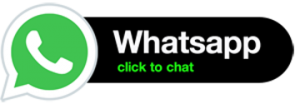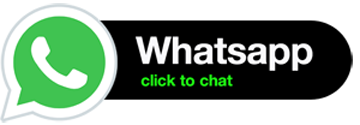Advanced AI Diploma Video Premiere Pro & VFX Course (11Modules )
Special Offer ₹ 55,990/- ??,990/- All Inclusive. Save 50%.
1. Introduction
Softpro Animation Academy provides you advanced training in after effects & video editing in Mumbai i.e Advanced Diploma in VFX Premiere Pro Course. This Post production course is a Short-term certified course, taught by Experienced professionals. This course has been specially designed for the students having a creative imagination, want to become a successful animation professional.
2. Pre-requisites
Basic knowledge of Windows
Working knowledge of Photoshop/ Illustrator.
3. Must Watch Videos
SOFTWARE YOU WILL LEARN
Premiere PRO ™

After Effect ™

AUDITION ™

4. Career Paths
- Video Editor
- Motion Graphic
- Video Mixer
- Visual Effects Artist
- After Effects Expert
- Audio Editor
- Art Director
- 2D and 3D Animator
- Broadcast Designers
- Film Compositors
- Graphics Artist
- Presentation Specialist
- Visual Designer
- Animation Artist
- Digital Animator
- Graphic Designer
- Multimedia Artist
- Video Producer
5. Course Content
I. ADOBE PREMIERE PRO INTERFACE
Lesson 1. Learning the Premiere Pro interface
- Understanding digital video
- Switching Premiere Pro Workspaces
- Opening, closing, and moving panels
- Understanding the Application Tools
- Setting Application Preferences
- Using the Project Panel
- Understanding media management
- Creating and organizing bins
- Using the Media Browser Panel
- Previewing Clips: Hover Scrub vs Source Monitor
- Transcoding Video
- Locating Missing Media
Lesson 2. Learning to edit clips
- The Cuts-Only Editing Methodology
- Continuity editing
- A Roll vs. B Roll & Cut-ins
- Cut-aways & Cutting on action
- Working with Multiple Video Tracks
- Adding and deleting tracks
- Renaming tracks
- Trimming Clips in the Source Monitor
- Adding Clips to the Timeline
- Making Insert and Overwrite Edits
- Using the Timeline Editing Tools
- Markers: Timeline vs Clip
Lesson 3. Using video & audio transitions
- Understanding Transitions
- Adding transitions to video clips
- Preparing a clip to receive transitions
- Editing transition settings
- Adding an Audio Transition
Lesson 4. Learning to use Premiere Pro graphics
- Understanding the Uses of Titles in Video
- Creating & working with Graphic Clips
- Adding Images to a Graphic Clip
- Creating an end credit roll
- Time stretch and frame blending
Lesson 5. Working with imported graphics
- Working with Photoshop & Illustrator Files
- Importing layered Photoshop files into projects
- Understanding and Animating Static Clip Effects
- Position | Scale | Rotation | Opacity
- Adding Transitions & Effects to Images
Lesson 6. Using Premiere Pro Video Effects
- Understanding Video Effects?
- Animating Static Clip Effects
- Animating text with keyframes
- Applying Video Effects to Clips
- Timeline vs Project Panel
Lesson 7. Premiere Pro audio editing
- Understanding Clip Audio
- Using the Essential Audio Panel
- Assigning Audio Clip Types
- Exporting from Premiere Pro
lesson 8. Greenscreen Footage
- Creating a Garbage Matte
- Working with the Ultra Keyer
- Learning to stabilize shaky footage
- Using the Warp Stabilizer
Lesson 9. Advanced Editing in Premiere Pro
- Using the Trim View
- Slip, Slide and Rolling Edit Tools
- Match frames
- Nested timelines (Sequences)
Lesson 10. Masking Techniques in Premiere Pro
- Using keys & matte keys
- Color, Garbage &Track mattes
- Advanced transitions
- Advanced Audio editing in Premiere
Lesson 11. Integrating Photoshop
- Animating
- Importing layers as a sequence
- Alpha channels
- Updating Photoshop files
Lesson 12. Integrating After Effects
- Working with Premiere projects in After Effects
- Non-destructive integration
- Integrating Audition with Premiere Pro
- Working with Premiere projects in Audition
Lesson 13. Color Correction in Premiere Pro
- Creating a new reference monitor window
- Gang to reference monitor feature
- Working with color scopes
- 3 Point Color Correction
- Color Match
Lesson 14. Project optimization
- Using Media management
- Managing multiple projects
- Optimizing system performance
- Optimizing render speed
- Render que Output module templates
Lesson 15. Using the cloning tools
- Understanding high dynamic range
- Creating linear HDR compositing
- Understanding color management
- Creating Look up tables (LUT)
Lesson 16. Color, light, and heat
- Creating Lighting qualities
- Changing lighting direction & light strength
- Creating reflections & realistic shadow
- Understanding Multipass 3D compositing
Lesson 17. Creating environmental effects
- Creating fog, smoke, mist, wind, precipitation
- Making realistic fire and heat distortion
- Creating explosive effects
Lesson 18. Rotoscoping video footage
- Creating manual rotoscoping
- Using the roto brush
- Using the paint brush to Painting on color
Lesson 19. DVD export in Premiere Pro
- Using sequence markers
- Adding chapter information
- Exporting video from Premiere Pro
II. VISUAL FX – ADOBE After Effects
Lesson 1. Digital Video basics
- Analog versus digital
- Frame rate and resolution
- Understanding your Storage space
- Knowing your system requirements
- Defining motion Graphics
Lesson 2. After Effects Interface
- Creating a project
- Understanding the After Effects panel system
- Understanding the Composition Window
- Working in the Timeline Window
- RAM Preview vs. Standard Preview
Lesson 3. Media Management
- Importing media files
- Importing Photoshop and Illustrator files
- Previewing footage, stills and video, audio
- Trimming a video clip
- Using the Interpret Footage dialog box
- Looping an audio or video file
Lesson 4. Layers in Adobe After Effects
- Layer basics
- Layer options
- Creating a layer solid
- Understanding the layer switches
- Time stretch and frame blending
- Nesting compositions/layers using precomps
Lesson 5. Using Keyframes in Adobe After Effects
- Animation of layer properties using keyframes
- Using layer parenting to ease repetition
- Understanding motion paths
- Working with layer blending
- Controlling the speed of animations
- Easing principles
Lesson 6. Using text in Adobe After Effects
- Creating text
- Character palette
- Paragraph palette
- Animating text with keyframes
- Animating text using presets
- Using Bridge with After Effects
Lesson 7. Masking, Alpha Channels &Effects
- Masking
- Animating masks
- Working with alpha channels
- Track matte
- Effect basics
- Animating effects
lesson 8. Introduction to 3D in After Effects
- Exploring the 3D capabilities
- Creating 3D layers
- Using multiple viewports
- Understanding 3D Transform properties
- Animating 3D layers
- Creating and using lights
Lesson 9. Outputting in Adobe After Effects
- Rendering from a composition to various formats
- Understanding the Render Queue
- Adjusting render settings
- Duplicating jobs in the Render Queue
- Creating render templates
- Exporting a project file
- Rendering an individual frame
Lesson 10. Camera & Motion Tracking
- Using the 3d camera tracker Compositing
- 3d graphics with video
- Understanding motion tracking
- Motion tracking vs stabilization
- Setting a track point
- Using null objects
- Using the warp stabilizer
Lesson 11. Time remapping video
- Understanding time remapping
- Slow motion effects
- Fast motion effects
- Using frame blending
- Color correction and adjustment
- Adjusting tonality
- Adjusting Color
Lesson 12. Creating a background loop
- Expressions overview
- Creating scripts
- Using expressions
- Effect parameters
- Layer index
- Creating keyframe looping
- Conditional events
Lesson 13. Using the cloning tools
- Understanding high dynamic range
- Creating linear HDR compositing
- Understanding color management
- Creating Look up tables (LUT)
Lesson 14. Color, light, and heat
- Creating Lighting qualities
- Changing lighting direction & light strength
- Creating reflections & realistic shadow
- Understanding Multipass 3D compositing
Lesson 15. Creating environmental effects
- Creating fog, smoke, mist, wind, precipitation
- Making realistic fire and heat distortion
- Creating explosive effects
Lesson 16. Rotoscoping video footage
- Creating manual rotoscoping
- Using the roto brush
- Using the paint brush to Painting on color
Lesson 17. Project optimization
- Using Media management
- Managing multiple projects
- Optimizing system performance
- Optimizing render speed
- Render que Output module templates
Lesson 18. Chroma keying
- Understanding greenscreen shooting basics
- Using masks for compositing
- Using garbage mattes
- Using keylight
- Refining a matte
III. Sound Editing with Adobe Audition
Lesson 1. Audio Interface & Basic Editing
- Audio interface basics
- Testing inputs and outputs with Audition
- Optimizing system performance
- Using external interfaces
- Opening a file for editing
- Selecting a region for editing
- Cutting, deleting, and pasting audio regions
- Cutting and pasting with multiple clipboards
- Extending and shortening musical selections
- Simultaneous mixing and pasting
- Repeating part of a waveform to create a loop
- Showing waveform data under the cursor
- Fading regions to reduce artifacts
Lesson 2. Signal Processing
- Effects basics
- Using the Effects Rack
- Amplitude and Compression effects
- Delay and echo effects
- Filter and EQ effects
- Modulation effects
- Noise reduction/restoration
- Reverb & Special effects
- Stereo imagery effects
- Time and Pitch effect
- Third-party effects (VST and AU)
- Using the Effects menu
- Managing presets
Lesson 3. Audio Restoration
- Reducing hiss, crackles
- Reducing pops and clicks
- Reducing broadband noise
- De-humming a file
- Removing artifacts
- Manual artifact removal
- Alternate click Sound removal
Lesson 4. Mastering
- Mastering basics
- Equalization
- Dynamics
- Ambience
- Stereo imaging
- “Push” the drum hits; then apply the changes
- Mastering diagnostics
Lesson 5. Sound Design
- About sound design
- Creating rain sounds
- Creating a babbling brook
- Creating insects at night
- Creating sci-fi machine effects
- Creating an alien drone flyby
- Extracting frequency bands
Lesson 6. Creating and Recording Files
- Recording into the Waveform Editor
- Recording into the Multitrack Editor
- Checking remaining free space
- Drag-and-dropping into an Audition Editor
- Importing tracks as individual files
- Importing tracks as a single file from an audio CD
- Saving a template
lesson 7. Multitrack Editor Orientation
- About multitrack production
- Multitrack and Waveform Editor integration
- Changing track colors
- Loop selections for playback
- Track controls
- Channel mapping in the Multitrack Editor
- Side-chaining effects
- The Multitrack Mixer View
- Mixer view basics
Lesson 8. Editing Clips
- Creating a DJ-style (mixtape)
- Continuous music mix with crossfading
- Mixing collection of clips
- Exporting a collection of clips as a single file
- Selecting all clips in single track
- Merging all clips in a track into a single file
- Editing for length
- Clip edits: Split, Trim, Volume
- Extending a clip via looping
Lesson 9. Creating Music With Sound Libraries
- About sound libraries
- Getting started
- Building a rhythm track
- Adding percussion
- Adding melodic elements
- Using loops with different pitch and tempo
- Adding effects
Lesson 10. Recording in the Multitrack Editor
- Getting ready to record a track
- Setting up the metronome
- Recording a part in a track
- Recording an additional part (overdub)
- “Punching” over a mistake
- Composite recording
- About, Clip & Track Automation
Lesson 11. Mixing
- About mixing
- Testing your acoustics
- The mixing process
- Exporting a stereo mix of the song
- Burning an audio CD of the song
- Exporting to SoundCloud